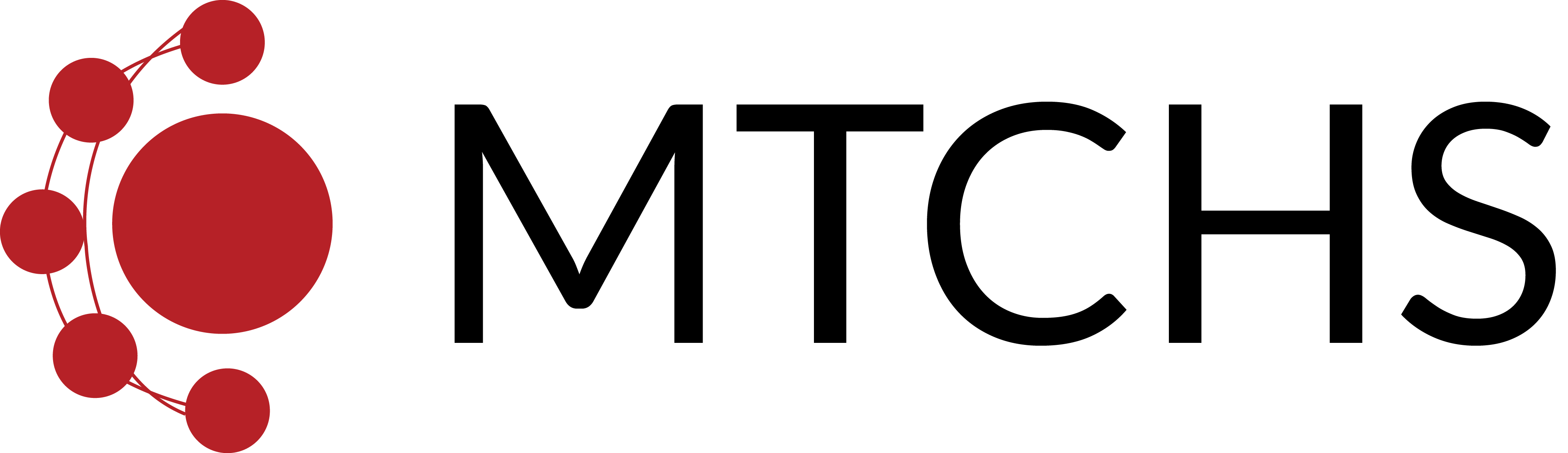- Go to portal.office.com
- If you don’t know how to log in, see the tutorial on how to log in to Office 365
- Under settings on the right of the page and under ‘My app settings,’ click ‘Office 365’
- On the left of the page click ‘Install Status’
- Click ‘Install desktop applications’
- If you do not know how to navigate to this page, click here while you are logged in to portal.office.com
- On this page you should see various MS Office applications such as Word and Excel. Click the ‘Install’ button towards the bottom to install all of them. While you have an Office 365 account, these applications are completely free.